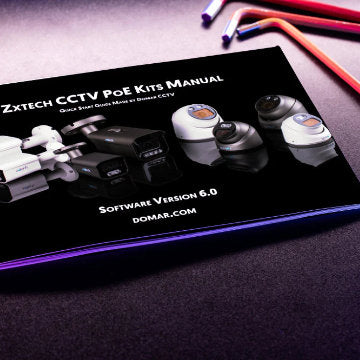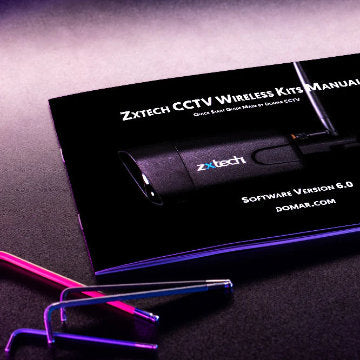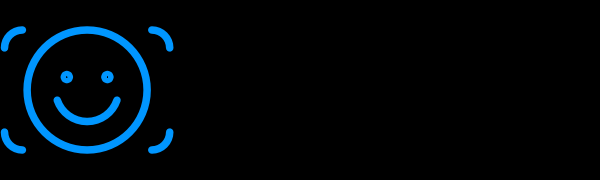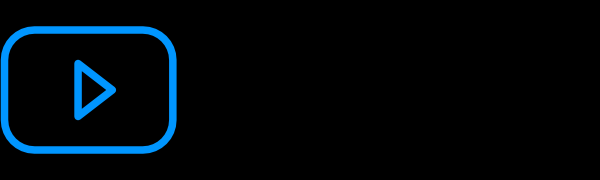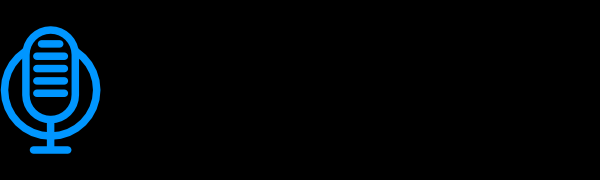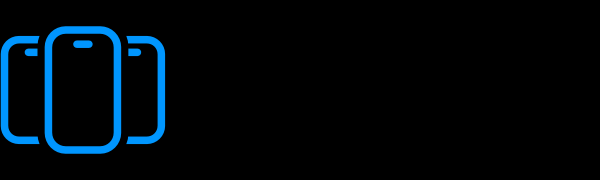iPhone DVR Configuration guide
iPhone Remote Access Configuration Guide for Your DVR
Before you start to make sure that the DVR is connected to your router and your router is connected to Internet (Connection is established by means of RJ45 Cat5e cable)
DVR Settings
There are many ways you can set your DVR, but In our opinion this is the simplest way forward.
Step 1
- Go to: Main Manu--->Advanced ---> Network
- Change Type from STATIC to DHCP click Apply and then Exit and Exit again. The DVR will restart now
- Once DVR has restarted! Go to: Main Manu--->Advanced ---> Network
- Check if IP address and Gateway has changed and enter new details below
- It should looks like this

- If the address did not change.
- DVR is not connected to router(please make sure Cat5e cable is plugged in)
- Router DHCP server setting are not set to default ( press reset button on the router)
Step 2
- Go to : Main Manu--->Advanced --->Mobile
- Please make a note of:
- It should looks like this

- Note:You will be able to change the password and user settings but this is not covered in this manual
Router Settings
You will need
- Have access to a PC connected to you router.
- Router user name and passwords (if not changed this is printed on the back of you router)
- Note: All routers are different, but they have similar in this tool we have use.
PC tasks
- Go to the internet browser ( IE, Mozilla, chrome or any other..) and enter following IP number into to web address field
- This should take you to Router Login page: (Virgin Media Router, Link Router, BT router Respectively)
 /li>
/li> - Login (Virgin Media Router, Link Router, BT router Respectively)

- Select advance settings(Virgin Media Router, Link Router, BT router Respectively)

- Port forwarding or option (this settings section may also be called: Virtual Servers, Network Address Translation (NAT), Demilitarized Zone (DMZ) Servers, Pinhole; Application and Firewall)
- Establish your public IP address

iPhone Phone Settings
Download free app called "KMEye" from App Store
- Enter the following details
- Interface should looks similar to this